Role Manager allows you to restrict WordPress user roles to access certain features of the Visual Composer editor or lock certain parts (elements) of your content.
Role Manager addon is very useful to agencies that work with customers and large organizations.
For the free version users, Role Manager allows enabling/disabling Visual Composer for different post types (posts, pages, custom post types).
Role Manager configuration
You can access Role Manager from Visual Composer Dashboard.
In the Role Manager, you will have all available user roles listed.
By default, the Administrator role has full access to all Visual Composer features, while the Subscriber has no access to any features. And for author & contributor will have subscriber access on default. You can change it as per: How To Enable Editor For Author User-Role?
To modify user role access, open accordion, and make adjustments.
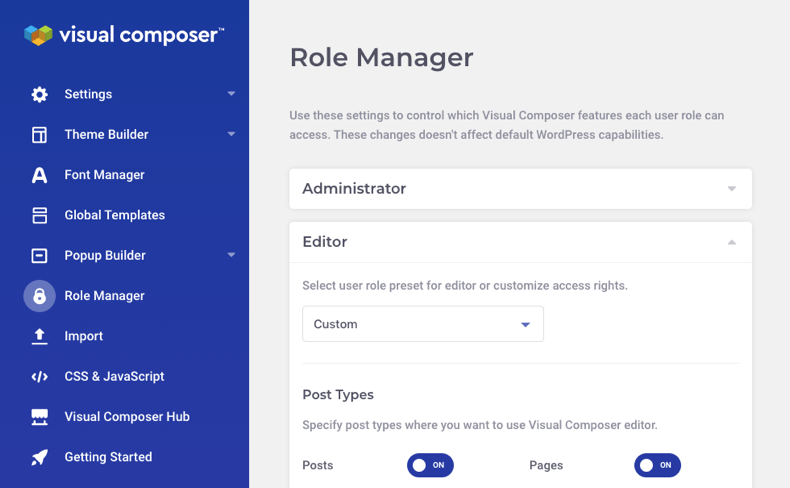
To help you out, Visual Composer has role manager presets available in the dropdown for all user roles. Applying preset will overwrite user role access rights.
Element lock
The element lock feature is available within the Frontend editor in the element edit window or tree view.
To lock the element, click on the "lock" icon. The element will now be available for edit only to the Administrator role. Click on the "unlock" icon to unlock the element.
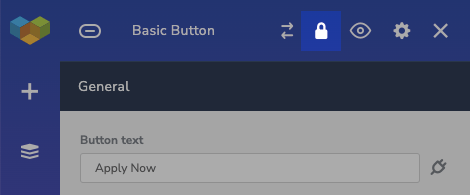
You can use element lock to disable content manager access to the overall page layout and leave only certain elements available (ex. text block). It will allow you to reduce human error and ensure design consistency when working with content.
