Visual Composer Insights is an inbuilt analytical tool that automatically analyzes your page content and provides qualitative and quantitative feedback.
The Insights checks help you to create content that will rank higher (SEO), will be more accessible, and will load faster (site performance).
You can access Insights from the navigation bar. The color next to the bell icon will indicate errors (red), warnings (yellow), and success (green).
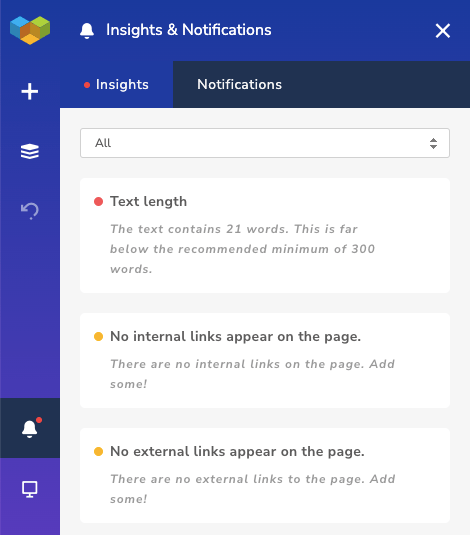
There are following checks available:
| Title | Description |
|---|---|
| Empty content | The empty content message shows up when you haven’t added any content to the page you are working with. |
| Title length | Page title (or title tag) is a short description of your webpage that appears at the top of search engine results pages. The optimal length for the page title is between 10 to 60 symbols. |
| Content length | The length of your text provides the search engine with clues to determine your content and focus keywords. The recommended minimum of your text is 300 words, but the longer your content is, the more on-topic information you can offer to your site’s visitors. |
| Paragraph length | Properly sized paragraphs improve the readability of your text. If your paragraph contains more than 200 words, people won’t be able to scan and process the core idea easily. |
| Missing H1 | H1 indicates a heading and describes the topic of your page. The topic heading is an influential ranking factor and often the most visually notable content on your page. Every page needs only one H1 tag that focuses on one keyword phrase, or sentence. |
| NoIndex | If you set a "noindex" directive for your page or post, this will exclude your content from search results. |
| Image ALT attribute | The alt text (alternative text) is added to describe the image in case the file can’t be displayed. Alternative text is important for screen readers, it also helps search engines to understand more about your page or the page you’re linking to. |
| Image size | The size of an image file impacts both the performance and SEO ranking of your page. The larger the file size, the slower your site loads. The faster the site, the easier it is for the search engine’s bot to analyze and add a page into a web search. |
| Internal/External links | Those two link types are components of the search engine’s algorithm to calculate your site position on search engine results pages. External links point from one website to another, but internal links tie the information within your own website. |
| Google Analytics code | Google Analytics Tag collects and sends data from your website to the Google Analytics platform. |
| Contrast check | Automatic content contrast check for meeting WCAG 2.0 accessibility standards. |
Notifications
In addition to Insights, Visual Composer Notification Center is located in the next tab. There you can find links to useful articles and tutorials delivered to you which are curated by the Visual Composer team.
Note: In some cases, you can ignore some of the warnings if they are not required. For example, if you don't want your page to appear in the search results, pay no attention to the no index warning from the Visual Composer Insights.
