Research says that people remember 10% of what they hear, 30% of what they read and around 80% of what they see. So for your website to be unforgettable, Visual Composer has collaborated with yet another amazing WordPress plugin - Envira Gallery!
Envira Gallery is a premium plugin that you can use to create responsive photo as well as video galleries. To make the process as quick and easy as possible, you can start building beautiful galleries without leaving the frontend editor with a help of the powerful 3rd party service integrations.
Research says that people remember 10% of what they hear, 30% of what they read and around 80% of what they see. So for your website to be unforgettable, Visual Composer has collaborated with yet another amazing WordPress plugin - Envira Gallery!
Envira Gallery is a premium plugin that you can use to create responsive photo as well as video galleries. To make the process as quick and easy as possible, you can start building beautiful galleries without leaving the frontend editor with a help of the powerful 3rd party service integrations.
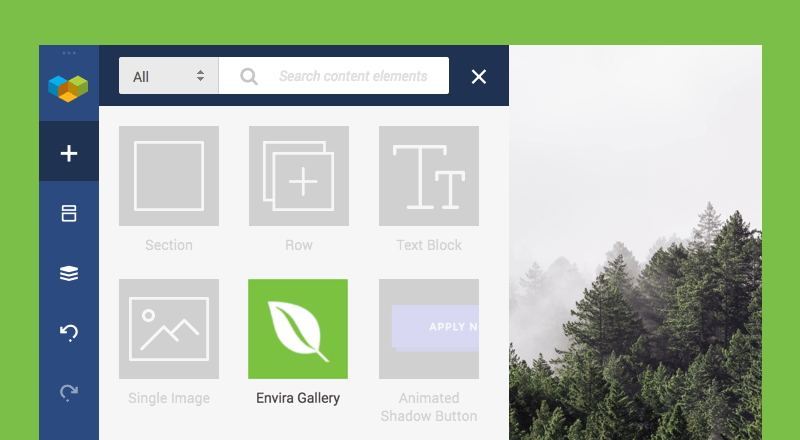
When do you need to use galleries?
At first, you might be thinking, “I'm not a photographer, why would I need a gallery?” But if you open any website, visual elements tend to be the main focus. Galleries are not just for photographers showcasing their work, so let me tell you about more ways you can use galleries in your page.
PS. If you are a photographer - even better. You have that much more to gather into amazing galleries.
Here are the more obvious ways people use galleries:
- Header - Header is the first thing a visitor sees when opening a website. An interactive header with a gallery is always a good way to grab their attention.
- Portfolio - A portfolio is nothing without a strong gallery (or many galleries). This is where you can go crazy with the type of gallery. It can have unconventional layouts, lightboxes, it can be a slideshow - whatever you wish.
- Products - A gallery is perfect for showcasing your products. All types of galleries are very commonly used to show multiple pictures of a product.
- Event gallery - When you want to tell your visitors about an event, using a gallery would be the way to go. You can add social media sharing buttons to this type of galley so people from the event can share the photos instantly.
Not enough? Here are some more adventurous ways you can use galleries in your pages:
- Knowledgebase - It's not very common, but you can add a gallery to your knowledge base to demonstrate information in a visual way.
- Team - Galleries are also used to introduce the page visitors to your team.
- Client logos - You can easily showcase the logos of your clients with a slideshow, for example.
- Tours - A gallery can be used to show step by step product demos, creating an interactive experience.
There are actually no limits in ways to use a gallery on your website. Showcasing your images and videos is all up to you, but know that combining them into a beautiful, responsive gallery is always a good idea. And Envira Gallery is here to help with that.
Features
Envira Gallery offers plenty of features to bring your galleries to whole new heights, like:
- Gallery Templates - You don't have to start from scratch. There are many pre-made templates available that make the process a lot quicker;
- Video Addon - galleries are not only for photos. With the Envira Gallery, you can showcase your videos in a gallery as well;
- Watermark Addon - You can add watermarks to your images to protect copyrights;
- Pagination Addon - It's possible to use pagination in order to split your images between multiple pages;
- Slideshow Addon - Create beautiful image slideshows with options like autoplay;
- Lightroom Addon - You can automatically sync your Adobe Lightroom galleries with your website.
These features are only the tip of the iceberg. There are many more useful features to discover and try, so let's not waste any time and jump into the “how to” part.
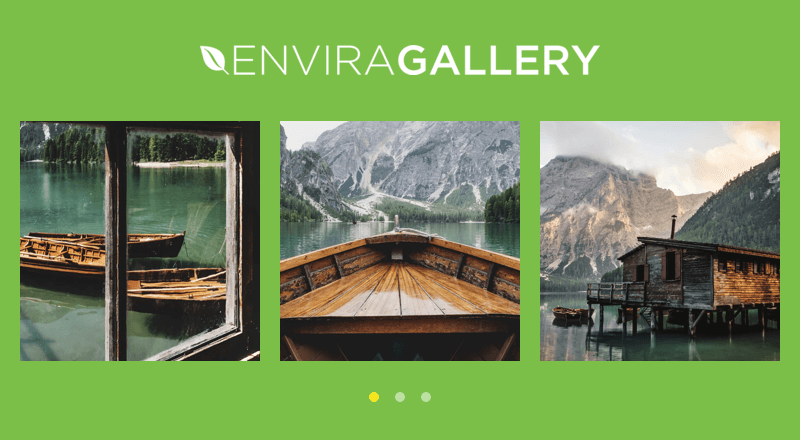
How to use Envira Gallery?
The first step in working with Envira Gallery in Visual Composer is to have both plugins installed and activated. The following is elementary (my dear Watson ) - download the Envira Gallery content element from the Visual Composer Hub and simply add the galleries to your page.
Just to revise:
- Have Visual Composer and Envira Gallery installed and activated;
- Create a gallery (or galleries) in Envira Gallery;
- Open the Frontend editor of Visual Composer;
- Go the Visual Composer Hub;
- Download the Envira Gallery element;
- Add the element to your page;
- Choose a gallery from the drop-down (once you do, it will be added to the page automatically);
- Enjoy the simplicity of creating a gallery.
Using Envira Gallery in Visual Composer is just as simple as using any other content element.
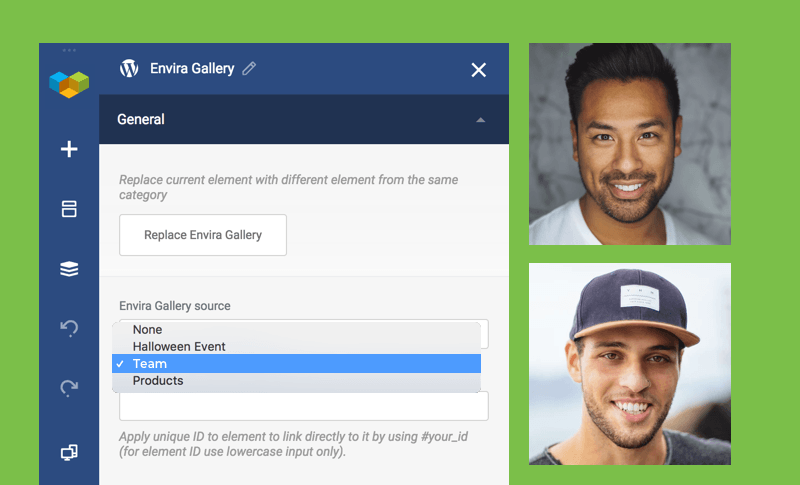
Get your photos ready!
It's about time to check out the perfect conjunction between Visual Composer and Envira Gallery and showcase your best images in beautiful galleries.
