Have you ever wondered how to create WordPress redirects? If so, this article is for you! In it, I'll tell you more about the reasons why to make WordPress redirects, as well as what they do. We'll also show you how to create them in WordPress and a few different plugins that can help make your life easier when creating them.
While there are multiple types of redirects available, I'll talk about 301 redirects as it's the most common one and likely will be just what you need.
What is the 301 redirect?
One of the main reasons why WordPress 301 redirect is necessary because Google crawls the internet on a regular basis, looking for new content as well as changes in existing content. When they crawl your site, if they can't find what they're looking for on their first pass, then it will be marked down as a 404 error which means that there were pages found but not enough information was given to satisfy the search engine's request. This type of error will hurt your SEO rankings and should be avoided at all costs!
The solution is to create a redirect to lead visitors from the broken link to another one. And the 301 redirect is a permanent redirect for obviously permanently moving or deleting a page. It is the most common of the bunch, but know that there's more if you think that the 301 is not a good fit for you.
Reasons to create a redirect include:
- Changing permalinks to any page or post, so that the visitor find their way to the new link;
- Deleting content from your site, so you want to lead the visitor to existing content if they stumble upon the URL that doesn't work anymore.
With that said, let's move on to actually creating a redirect in WordPress.
How to create a redirect?
It is possible to go the technical route and create a redirect using your site’s .htaccess file, but there's a simpler way to do it, and you guessed it, there are plugins for that. I'm going to quickly walk you through a couple of them, so you can see which one you like best.
You can find redirection plugins straight from your WordPress dashboards plugin directory. Simply look for “redirect”.
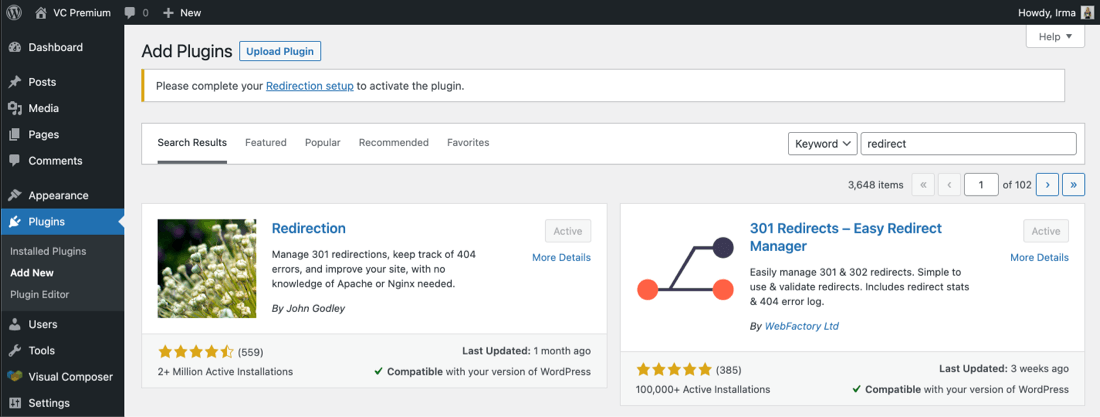
I'll show you to create redirects with Redirection, 301 Redirects, and Yoast. The first two are absolutely free by the way.
Redirection
This might be the most popular redirection plugin of the bunch and for a good reason. It's very easy to use. We'll start in the WordPress admin panel. After installation, go to Tools and then Redirection.
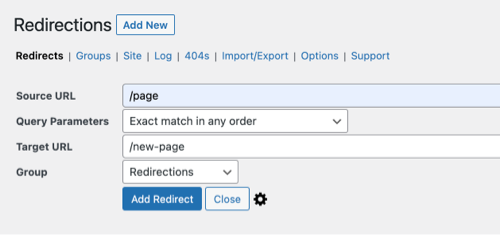
There, just fill in spots. Write down the current URL and then the URL you want to lead to. And with that, you'll have your simple 301 redirect.
The Redirection plugin also detects 404 that occur on your site, so you can redirect those to existing content.
301 Redirects
301 Redirects do just the same thing. Go to your WordPress admin panel, then Settings and there you'll see 301 Redirects.
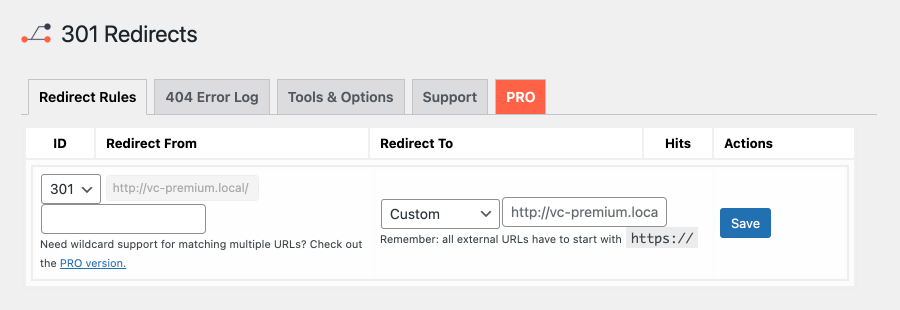
Again, simply write down the source URL and then the destination URL and you're good to go.
One of the most appealing features of this plugin is that it allows you to create custom URLs for your redirect destinations and also provides in-depth stats.
Yoast SEO
I wanted to include Yoast SEO because there's a big chance you're already using this plugin and there wouldn't be a need for a new one. Its pro version comes with a Redirect manager.
You'll find Yoast Redirects on the left side menu on your WordPress admin panel.
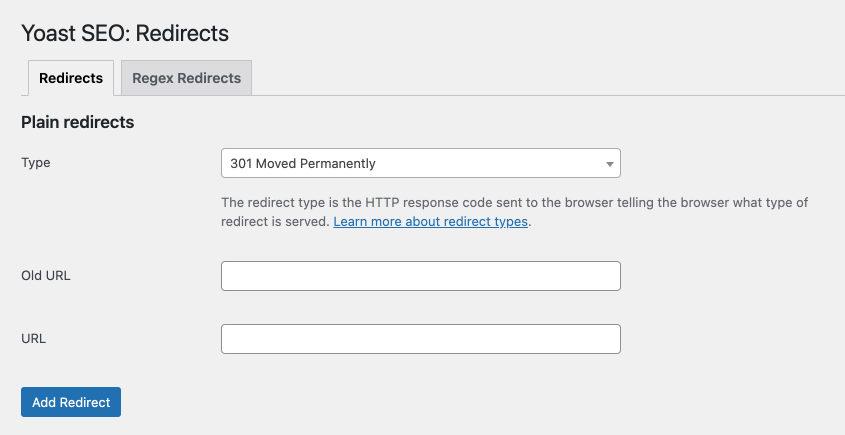
Same as with the other plugin, Yoast allows writing down the old URL and then the new one. You can also choose between different types of redirects, as the temporary 307 for example.
Conclusion
In this article, we’ve covered a few different WordPress redirect plugins that you can use to easily and painlessly create the perfect redirection for your site. There's always an easier way to do things in WordPress, so hopefully, these plugins were just what you needed.
If there are any other aspects of these tools or any others you would like us to cover, let us know! We love hearing from our readers so please feel free to reach out with questions or comments anytime.
Want To Get More Articles Like This?
Be the first to know more news, updates & web design tips from Visual Composer.
