Are you looking to figure out how WordPress widgets work? Most WordPress users are not aware that widgets are the hidden gems of WordPress.
WordPress does a lot of stuff for you, and managing widgets is one of them! But, if you want to take control over your website design it's important to know how they work.
In this blog, we will cover what WordPress widgets are, where they live on your site, and why they are so awesome!
The Purpose of WordPress Widgets
Widgets are tools with different functionalities to help you manage and display content on your site for easy access on the user side. The areas (most typically the sidebar, menu area, or footer) where you can add widgets on your site are defined by your selected WordPress theme.
You can install different third-party widgets via the Plugins section in your WordPress Admin Dashboard or from the WordPress Plugin Directory. You can also check out this guide to free WordPress widgets to see which ones would fit your site best.
There are so many widgets that all serve different purposes, but we can break them down into two categories:
- Default WordPress widgets, such as archives, calendars, categories, latest comments and posts, social icons and feeds, search bar, video player, and more.
- Additional widgets that come bundled with themes and plugins, such as contact forms, galleries, weather, location, testimonials, reviews, polls, live chats and so much more.
Some popular widgets that come in handy are:
Note: All of the plugins mentioned above also are integrated into the Visual Composer Website Builder. Which is also compatible with all of the top WordPress plugins and themes.
Adding Widgets to Widget Areas
After installing WordPress widgets you will have them all listed on your WordPress site and ready to use.
This tutorial explains how to navigate your widgets in the new block-based widget editor for WordPress 5.8, as well as in versions before that. Both editors are similar and also offer to manage widgets in the live preview, for easier operating.
In WordPress 5.8
To add widgets to your designated-widget-areas follow these steps:
- Navigate to Appearance and select Widgets in your WordPress Admin Dashboard;
- Select an area where to display widgets (depending on the theme in use - these areas may vary);
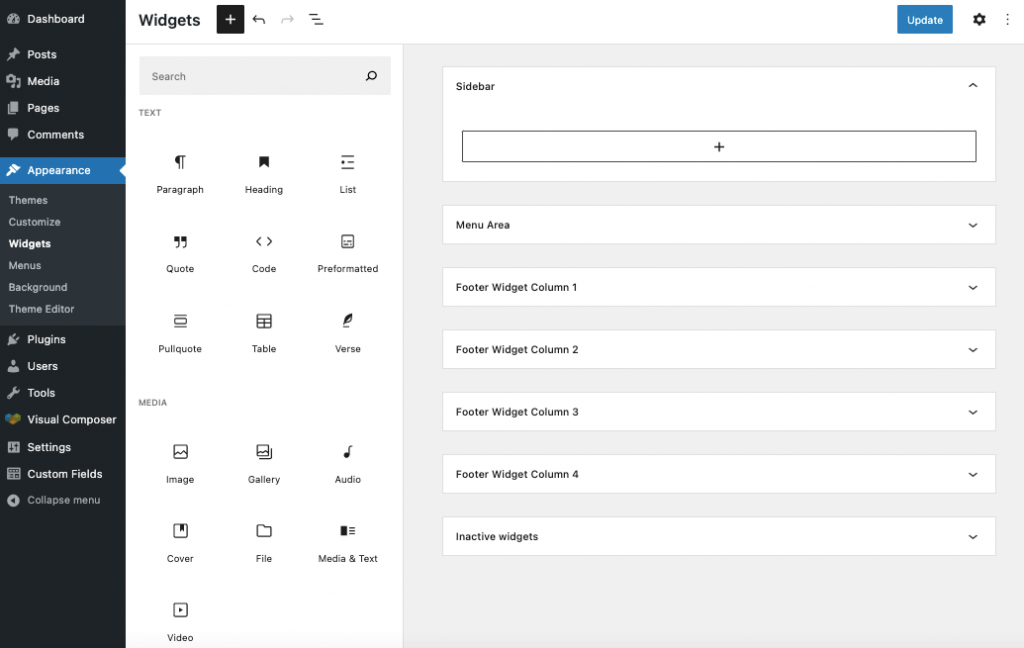
- Click on the + icon either in your selected area or next to Widgets (top left corner of widget editor);
- Drag widgets from widget list and drop them in the selected area;
- Click Update to save changes.
Note: You can edit, rearrange and remove widgets by simply clicking on them, and selecting from a list of available editing options.
In versions pre WordPress 5.8
To add widgets to your designated-widget-areas follow these steps:
- Navigate to Appearance and select Widgets in your WordPress Admin Dashboard;
- Select area where to display widgets (the right side of the screen);
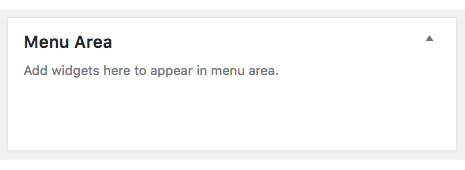
- Drag widgets from the left side to the widgets area;
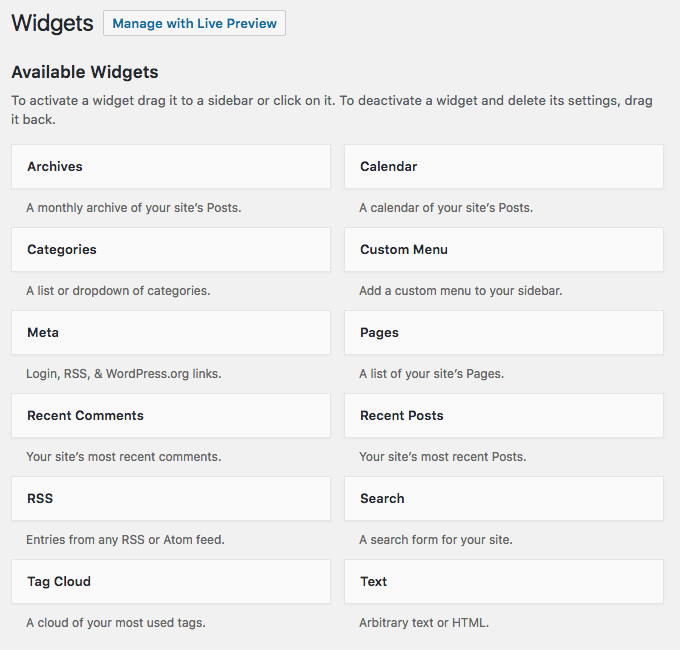
- Save changes.
Note: If you prefer to use the previous widget editor format you can downgrade to an older version manually or by using plugins. While it is possible, we do not recommend using outdated versions, as it subjects your site to vulnerabilities.
Adding WordPress Widgets to a Page
Adding widgets to the sidebar, menu, or footer (for most themes) is a native process for WordPress. But what if you need to add a custom widget to your page content areas (or anywhere else) instead? With the WordPress Widget content element, it is simple:
With Visual Composer, you can add WordPress default and custom widgets in any place of your layout more intuitively.
Also, Visual Composer offers over 500 content elements, designer-made templates, addons, and integrations to create a stunning website that your clients can manage themselves!
With Visual Composer, there is no coding required (for non-tech-savvy users). Yet, it is possible to add custom code, as well as create custom elements via API (Developer-friendly). And, best of all - it helps create SEO-friendly and high-performing websites while saving precious time.
Ending Thoughts
WordPress widgets are a great way to add more functionality to your WordPress site for your visitors to enjoy!
Widgets can be managed easily from within the WordPress Admin Dashboard, both in the latest versions of WordPress (5.8) and in versions before that.
And even better, you can manage your widgets, layouts, and design of your website more easily with Visual Composer. Which has helped build over 90 000 blogs, portfolios, business sites, and online stores worldwide!

Really enjoyed this! Very well presented – thanks!