If you’re a Premium Visual Composer user, you’ll notice a tab on the far right of the menu in your Hub called ‘Stock Images’.
This tab gives you access to millions of stock photos that you can use on your pages, blog posts, banners, galleries – wherever you want to use images.
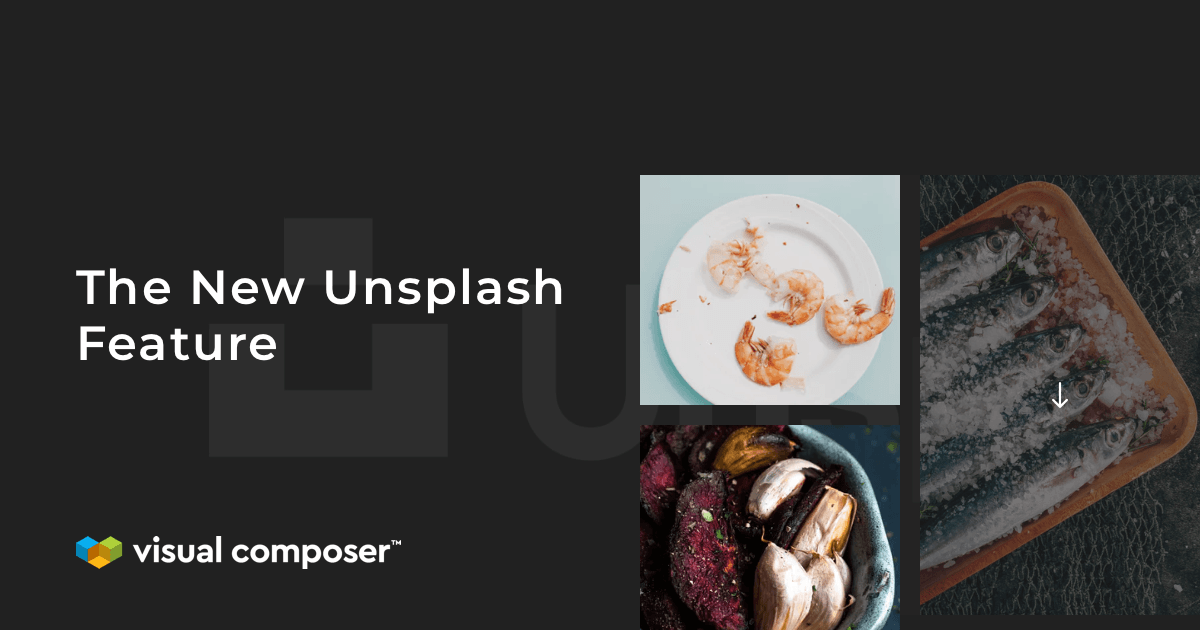
Because we all need quality images, right? We need them to grab attention, tell stories and get our messages across. And anything that’s not quality (i.e. looks pixelated or amateurish), makes the wrong impression.
When we decided to add Stock Images to the Visual Composer Hub, we wanted the feature to offer two things:
- High-resolution photography from the best photographers around;
- Free images that you can use in whatever way you like without fear of breaching copyright laws.
With those things in mind, Unsplash was the obvious choice.
What you get with Unsplash
Unsplash is a website dedicated to sharing beautiful free images and photos that you can download and use for any project.
The platform has over 1.3 million photos, with more than 65,000 new images uploaded every month. It’s also one of the largest communities of photographers on the internet, with over 160,000 and rising.
Unsplash has high-resolution photos to suit every website, regardless of niche or interests. Check out this for a list of categories:
- Wallpapers
- Textures & Patterns
- Nature
- Current Events
- Architecture
- Business & Work
- Film
- Animals
- Travel
- Fashion
- Food & Drink
- Spirituality
- Experimental
- People
- Health
There is also a section called Collections, which group together images by theme, mood, colors, and textures.
And, I know we’ve mentioned it already, but they’re all free.
What is the Unsplash feature?
The Visual Composer Unsplash feature looks like… Unsplash. Hey, if it ain’t broke, why fix it?
We could have created some kind of ported, slimmed-down version of Unsplash. We could have tinkered with how you find images. We could have even limited the feature to a certain number of images.
But doing any of these things would have limited your options. And we didn’t want to do that. Besides, Unsplash has done a brilliant job of making their website user-friendly, and tweaking it would be doing them a disservice.
So, what we’ve done is integrate Unsplash into Visual Composer. This means the Unsplash you see in your Hub is the actual Unsplash website. The only difference is, rather than going back and forth to Unsplash.com to find and download photos, they’re right there in your website builder.
Get the images you need, quicker
The whole idea of the Unsplash feature is to make it easier for you to find and add photos to your website.
By making Unsplash available as a tab in your Visual Composer Hub, we’ve eliminated the time-consuming process of finding photos on the Unsplash website, downloading them to your computer, adding them to your WordPress Media Library, and inserting them into your content from there.
We’ve also removed the step of manually compressing your images.
The problem with large image files
When you download an image from the Unsplash website, you get it in one size: typically large to preserve its quality.
However, large image files don’t work great with websites. They tend to slow down page loading speed, which affects your SEO.
Page speed is an important ranking factor used by Google when deciding where to position your website in search results. The faster your website loads, the better it will perform.
Why?
Because Google is all about providing positive experiences. It wants to give people the information they’re looking for so that they keep coming back for more. If your website takes too long to load, that affects the user and looks bad on Google. So it favors websites that load fast.
A slow-loading website is bad for other reasons too, such as:
- Conversions: A 100-millisecond second delay in load time can cause conversion rates to drop by 7%
- Sales: 79% of customers who are dissatisfied with website performance are less likely to buy from the same site again
- Views: A one-second delay in page load time reduces page views by 11%
- Customer experience: 47% of customers expect a webpage to load in two seconds or less
To avoid these problems, it’s important that you use small files.
When downloading from the Unsplash website, making files smaller means running your image through an online image compression tool before uploading it to your Media Library – another task in an already time-consuming process.
In the Unsplash feature, we’ve gotten around this by giving you the option to select your image size – small, medium, or large – before downloading your photo.
How to use the Unsplash feature
There are two ways that you can use the Unsplash feature to add photos to your content:
- From the Stock Images tab
- From a content element
Finding and downloading images from the Visual Composer Hub
- Open Visual Composer Hub
- Click on the Stock Images tab
- Use the search bar to find and browse images
- Click on your chosen image and select your preferred size (small or medium is best for websites)
- The image will automatically be added to your Media Library
Once your image is in your Media Library, use any content element that lets you add media (e.g Single Image, Image Galleries, Hero Sections, etc.) or Design Options to add the image to your site.
Finding and downloading images from a content element
If you’re using the drag-and-drop builder to design a page, or are working on a blog post and want to drop an image into your content, you can access the Unsplash feature and download images from within a content element.
Here’s how:
- Open the edit window for any content element that allows adding media or Design Options background image
- Click on the Edit/Add image icon
- Click on the Stock images tab
- Use the search bar to find and browse images
- Click on your chosen image and select your preferred size
- The image will automatically be added to your Media Library
If you prefer your ‘how-tos’ in visual form, here’s a video featuring both methods:
Finding out more about the image author
You don’t have to credit the author of an image that you download from Unsplash, but doing so (where appropriate) helps to give photographers extra exposure.
If you want to find details about the person behind your photo and browse more of their content, click on the author’s name when you hover over a photo.
Ready to give your website an Unsplash makeover?
The Unsplash feature is included as standard with all Premium subscriptions. No software downloads. No additional charges. It’s just there, bursting with over a million high-resolution images from top photographers.
Click on the Stock Images tab and get the images you need to make your website beautiful.
