As usual, Visual Composer updates come with great features, and the new Visual Composer 2.7 update is no exception, actually, this time it’s a hot one, especially for developers!
You already have the option to set Global Templates and add a template to Gutenberg. The new add-on that allows to Export/Import saved templates for Visual Composer in just a few clicks accompany with the highly requested Template Widget feature, is a real added value to the process of creating your websites in faster and more effective mode. Let’s take a look!
Export/Import Add-on
Are you starting a new website and would like to take your saved templates from another website of yours? Now you can! Simply export your Visual Composer templates and import them into another website that is also using Visual Composer plugin.
That’s a real refreshment for you as a developer to have an option for faster layout migration between the development and production sites. Export/Import add-on lets you deliver work to your customers in much faster pace, thus aiming for the highest point of mutual productivity.
How to Export/Import Visual Composer Templates
To add the Import/Export add-on to your site, simply navigate to ‘Addons’ section of Visual Composer Hub, select the Export/Import and click to download. Once that done, there will be the new add-on added to Visual Composer Settings area in your WordPress admin panel.
For example, if you have created a Global Template or a Header you’d like to use across three different sites, first, you’d go to the website that has the needed template saved in your Visual Composer directory and then do the following:
- Navigate to Visual Composer area on your WordPress dashboard;
- Click on Global Templates section;
- Choose the templates you’d like to export.
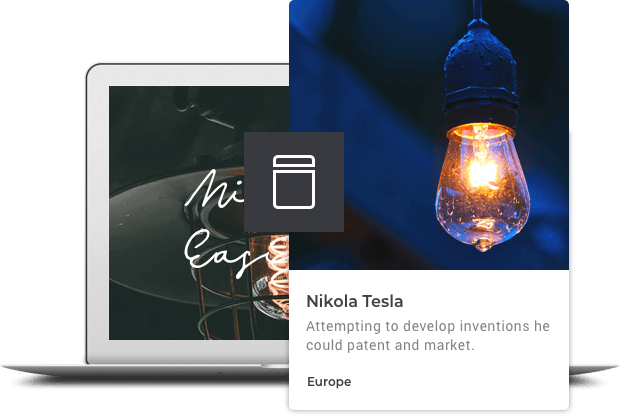
The chosen templates will be exported into a .zip file for you to save it on your computer for when you will need to import the templates into another site. You can even export all templates at once with a bulk action available at your fingertips.
To import the templates into another site of yours, follow these simple steps:
- Again, navigate to Visual Composer area on your WordPress dashboard;
- Click on Import section;
- Upload .zip file into the Add New box.
You are all set!
Now the new website will have pre-designed templates ready to be customized or left as they are. What makes it even greater is that all the needed elements for the templates you have created in one site and now imported into another are automatically carried to the new website!
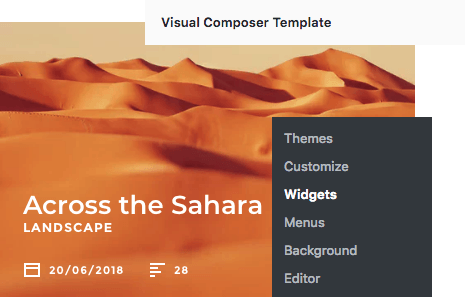
Template Widget
Long awaited goodie is now available in Visual Composer Hub!
Downloaded from the Hub for Premium users, it will allow inserting Visual Composer templates into the default WordPress sidebar via Admin panel - Appearance - Widgets.
Pre-designed modules, such as subscribe form, call to action buttons, contact form, promotional banners, testimonials or social icons, can now be added to your site using a well-known manner.
Add Template Widgets
In order to add a template widget, first, you need to have saved Visual Composer template. Once you have that, you are ready to add the widget:
- Navigate to Appearance - Widgets in your WordPress admin panel
- Drag and drop the widget to the sidebar area
- Choose a template from “Visual Composer Template Widget” to be displayed in the sidebar of your site, and click Save.
Work Smarter Not Harder!
As much as we matter to provide our clients with the high-end features, you should take an advantage of Visual Composer upgrades and delight your clients with the productivity in which you develop their websites.
Have a question or an advice on how to stay productive? Comment below and let's stay connected!

Hola,
Tengo una web que hice hace años con el theme Bridge, y tenía Visual Composer como constructor, antes que fuera WPBakery.
Esta web no se ha actualizado nunca, y ahora que la quiero actualizar quiero saber si actualizo con Visual Composer voy a seguir teniendo todos los contenidos actuales?
Que es lo mejor que puedo hacer?
Gracias
translation:
I have a website that I made years ago with the Bridge theme, and it had Visual Composer as a constructor, before it was WPBakery.
This website has never been updated, and now that I want to update it, I want to know if I update with Visual Composer, will I continue to have all the current contents?
What is the best that I can do?
Thanks
Montse