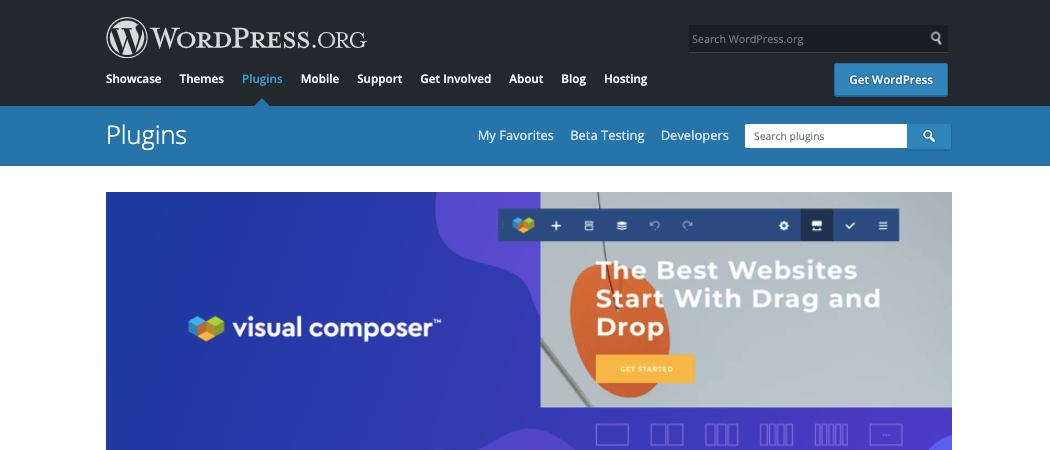JavaScript improves WordPress pages and posts’ functionality. If you need to show third-party services on WordPress pages and posts, you will need to embed JavaScript (hereafter "JS") for the said purpose.
By default, WordPress doesn't allow entering JS code in pages and posts. For this purpose, you can make use of the WordPress widgets. Another option is to go for a WordPress plugin that lets you add custom JavaScript to your site without altering the source code.
Imagine: you can increase your site's functionality by entering JS into pages and posts by installing a single WordPress plugin: Visual Composer Website Builder.
Why Add JavaScript Into WordPress Pages And Posts?
- As JavaScript is a client-side scripting language, the WordPress pages can serve features with ease, speed, and accuracy. By client-scripting language, we mean the execution of JS code in the browser. On the other hand, the code or script that runs on the server costs time and resources.
- Implementing JS on WordPress is easy. To get started, all you need is the code and a WordPress plugin, like Visual Composer.
- JS provides extended functionality. With third-party scripts, you can write and use JS codes to improve a page's functionality and security.
- Using JS extends your WordPress theme's features. As WordPress templates contain source code files, such as HTML, CSS, and JavaScript, the use of JS provides a competitive advantage.
How To Add JavaScript To WordPress Pages And Posts?
The process of adding JS to WordPress pages and posts consists of installing a WordPress plugin. Once completed, the process leads to creating JS code snippets in the plugin and adding them to WordPress pages and posts. Each code snippet is referred to by its shortcode, that you can insert into WordPress content.
So, let's proceed to the WordPress Plugins Directory to find the Visual Composer plugin so you can add JS to the whole WordPress site, a specific page, or post.
First, download the WordPress plugin file and upload it to your site. Alternatively, use the Add New Plugin feature in the WordPress dashboard. You can see the said option in the Plugins menu.
Step 1: Install The Required Plugin
To add JS to WordPress pages and posts, you need to install the Visual Composer Website Builder plugin.
Click on the Add New option in the Plugins menu. Don't forget to activate the plugin after installation.
Step 2: Find Javascript Editor Under The Visual Composer Dashboard
Upon activation, you're good to go for inserting JS code snippet into your entire site, particular page/post, or element.

Once the plugin is activated, find it in your WordPress Admin Panel to open up the Visual Composer Dashboard and access Global CSS, HTML & Javascript editor.
How To Add JavaScript To The Whole WordPress Site (Including Headers & Footers)
After you click on the Global CSS, HTML & Javascript editor, you can add custom Javascript (CSS, HTML) to the whole website. Simply put, it will load on every page of your WordPress website.
Also, the Visual Composer plugin allows you to add JS scripts for your site's header and footer.
How To Insert JavaScript Into WordPress Pages/Posts
If you want to apply custom Javascript to the particular page or post, it can be more convenient to use a local (page-specific) inserting option. You can access it straight from the Visual Composer FrontEnd Editor - a true WYSIWYG live editor that represents how your content will look after you publish it.
By adding a custom JS code snippet locally, you specify what page or post your code will affect.
Wrapping Up
The process of adding JavaScript is daunting without using a plugin. Fortunately, the Visual Composer for the said purpose plays well. Plus, it's free.
The plugin helps you add JS code snippets to your entire site or specific page/post to extend the functionality of your WordPress site or theme's features.
For more information on adding JS code to WordPress pages and posts, this tutorial helps you learn advanced routines. Also, read more about JavaScript relation with WordPress.
So, there is a way to create your beautiful WordPress site and extend it with Javascript fast and easy - with Visual Composer Website Builder.
Also, don't forget to share your thoughts and join the discussion in the comments! 🙂