Time to introduce you with another special update that reveals two great features offering you more advanced website creation process - the edit-on-the-go function is useful when you need to post a content and aren't near your laptop, whereas custom JavaScript feature lets you dive into more advanced website editing. Both of these are real goodies, so let’s dig in!
Mobile Editor
What are we doing on our phones? The answer is… Everything!
We send emails to our phones. We scroll Facebook on our phones. We keep up with the news on our phones. The mobile phone has become a very practical, highly functional device that’s always with us.
One thing is to visit a mobile site on your smartphone, but how about building and managing one from your phone as well? Good news, you can!
You can already build a completely responsive website with our responsive rows , but that's for the visitors. There's a whole other feeature for you and your phone.
Visual Composer Mobile Edit offers all the features available in the desktop version crafted to fit in your pocket. You can edit content straight from your mobile device or a tablet - add posts, change headlines, fiddle with layouts, and upload images all from your mobile screen.
In today’s life, there are so many things happening around us and it’s not always so easy to keep the track with actualities throughout the whole day. For example, let’s say you own an online retail shop where you sell coffee machines, and it turns out to be an international Coffee Day which you totally forgot about.
As soon as you hit the street, leaving your laptop on the office desk, the idea of adding a promo code on your website kicks in! But wait, don’t think about getting back to the office, from now on you can edit your WordPress site anywhere you go. It’s that simple!
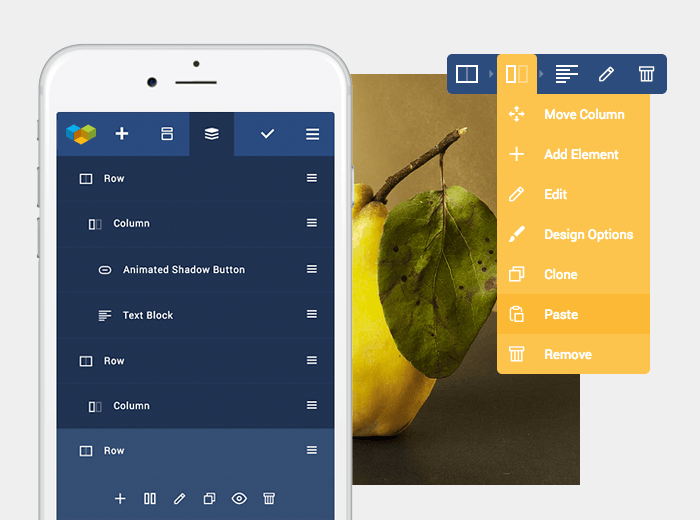
Edit From Your Mobile
There are no special configurations or applications required, Visual Composer Website Builder recognizes your device and will adapt automatically to your mobile phone.
To access all the options in a mobile-friendly way, use double-click to open a Tree View (or an Element Edit) window. Tree View in mobile view has an easy to use interface, the icons and buttons are bigger than on desktop, so tapping and clicking will be fun!
Custom JavaScript
Next, to the popular Custom CSS, we are happy to introduce JavaScript option! With JavaScript, now you can apply new styling, layout and content changes outside the boundaries of the page you are creating.
Adding JavaScript also lets you create various interactive effects on your website. For example, you may want to add a video or audio player on your site or use third-party forms that require JavaScript.
Adding JavaScript Code
To add additional JavaScript code directly from the Visual Composer website builder editor, you will need to choose one of the two options below:
Local JavaScript
This option allows adding custom JavaScript code to the specific page you are currently editing. It is useful to use Local when you want your code to affect only specific page and avoid loading it on any other pages of your WordPress website.
Global JavaScript
In return, this option allows adding custom JavaScript to the whole website which means it will load on every page of your WordPress website.
To add JavaScript, go to Settings in your navigation bar and select JavaScript to be added Locally or Globally. Once you have your code added, make sure to save changes!
Let’s Stay Interacted!
I hope you find these new features useful and beneficial in the process of creating your website. And remember, from now on, you can manage your website from anywhere you go! 🏝
Like always, would love to hear from you – comment, question and leave your feedback below.
