While designing your page, reusability is what saves plenty of time and helps to maintain an established style of your website. Visual Composer Website Builder 25.0 is here to ease your website creating process: Element and Template Presets to customize your content once and reuse it later all across your page.
When Do You Need Element and Template Presets
If you have a possibility to reuse already customized elements, you are more likely to keep an existing style of your page and minimize the time you spend on the project. This is when Element and Template Presets are about to be applied.
As a Premium user, you will get multiple benefits while using an Element and Template Presets feature:
- Make an easy to add templates for the most used elements while creating even the most complex layout;
- Reduce any difficulty for yourself or your clients (if you are you are web designers or a developer);
- Don’t start from scratch every time you have to add them to your page;
- Reuse the basis to keep the initiated design of your page;
- Save your time with ready-to-use elements from your library;
- Ease your work with already customized rows, sections, and other content elements.
Customize, Save, Use, Repeat in Visual Composer
Element and Template Presets feature is a tool that allows you to apply custom parameters to any content element of the Visual Composer, save and then use it as many times as you want.
With Visual Composer Element and Template Presets, you can change the default values of your row, section, and other content element and save it as a new unique one.
For instance, you can design a specific button once, save it, and reuse across the site by creating an element preset. The new button will be saved with all the rest in the Visual Composer element library, which means you can access it anytime anywhere across your page.
It is also possible to reuse rows and sections with all the content and styling that you have already customized and saved. You can do so with Template Presets that allows you to save your row or section as a template, which you can add later to your layout like any other template.
How To Create An Element Presets in Visual Composer
Element Preset add-on is available in the Visual Composer Hub for the premium users. This feature allows you to change the attributes of any content element and save it with new parameters. You can even create a set of presets for your clients or yourself.
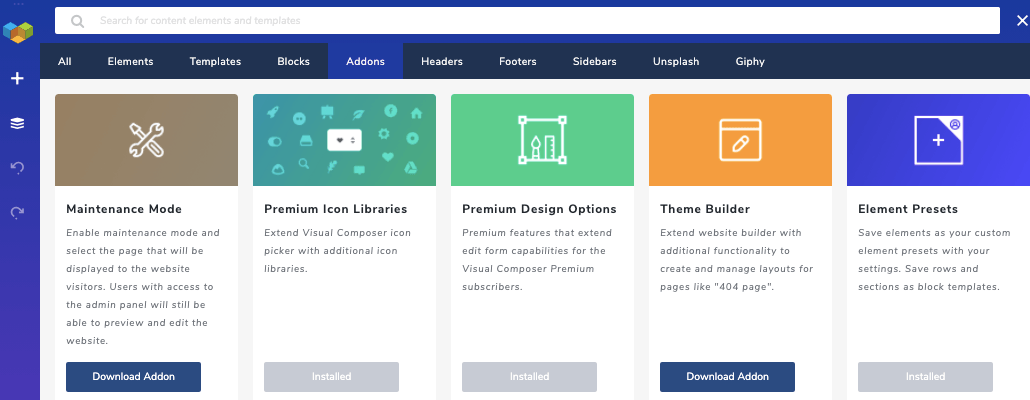
Just note that any changes that you make after the element is added to your page, won’t affect the element preset itself.
But back to the how-to, creating an element preset is as easy as using it:
- Download an Element Presets add-on from the Visual Composer Hub;
- Add and style the desired content element;
- Hover over the element and choose Edit option to open an element Edit window;
- Find a gear icon at the top of the element Edit window;
- Name and save your element;
- Open an element library and find your element, which will have an Element Present icon.
How To Save Row As A Template with Template Presets
With Element Preset add-on you can also customize default parameters of rows and sections of your page. Adjust them once and save your rows or sections as templates with all the content and new styling.
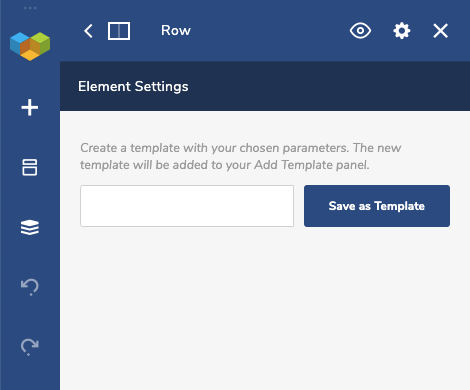
Your saved rows and sections will appear in your template library, so you will be able to reuse them later on as any other template. But, if you've added your new template to a page and change anything, the changes won't affect your template. To make it happen, you can use Visual Composer Global Templates addon.
Here is how to save your row or section as a template with Element Preset add-on:
- Download an Element Presets add-on;
- Choose the row/section you want to save;
- Hover over it and click on the Edit option to open the Edit window;
- Click on the gear icon at the top of the Edit window;
- Choose a name for your row o section and click on the “Save as Template” button;
- Find the template in your template library and add it to your page.
Wrap Up
Element and Template Presets will ease your life in various ways. You will save your time with already customized rows, sections, and other content elements, and also will keep the design of your page well-established.
Choose a preset with unique parameters from your element or template library and use it with just one click with powerful Element and Template Presets feature.

How do you remove an element preset again?
As you click on the settings icon in the element window, you are able to manage elements and presets – remove them.