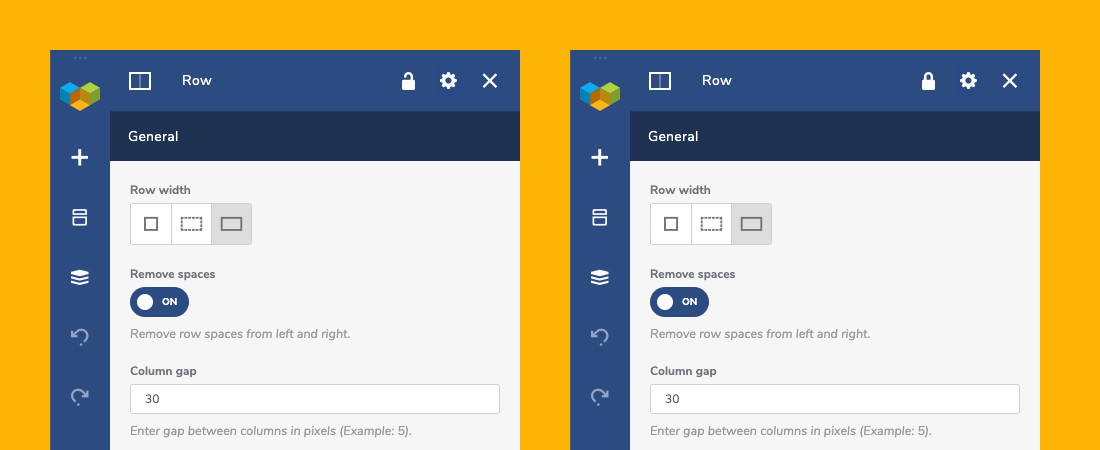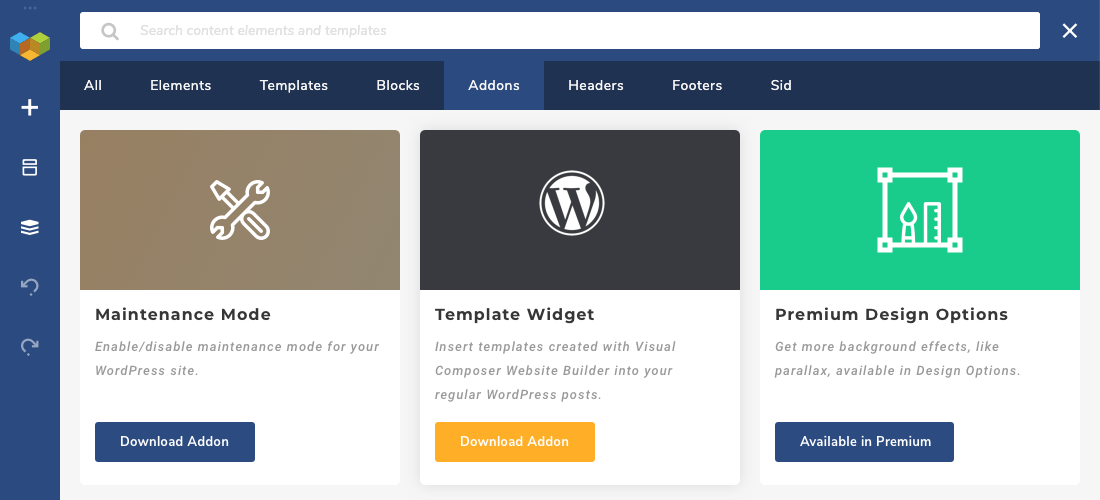The time has come! Finally, you are able to take full control over your site design. Control what your clients can edit and secure your beautiful design. Let's dig deeper with the feature that allows you to lock any element and row of Visual Composer.
Introducing Visual Composer Element Lock
It is quite common now that several people have access to one WordPress site. As a result, they are able to change the content.
In case the administrator of the site wants to prevent it, Visual Composer offers a solution to restrict others from editing certain parts of the site. An option to lock elements is what can save plenty of time and effort if content needs to be untouched.
Visual Composer Element Lock allows the site’s administrator to restrict other user roles to edit a particular element or all elements within the page. However, even if the whole layout is locked, it is possible to unlock the editing options for some elements. For example, it can be a text block or a footer section.
Just by clicking on the lock icon (by default it’s unlocked), you can lock the element completely. So the changes can’t be done by other users except for the site’s administrator.
This can be useful in many cases.
While delivering the project, agencies, designers, and developers want to minimize the issues when their customers edit the content. Some of the common problems are ruining the existing design, deleting elements, or changing the layout.
Want to put an end to it all? With Visual Composer Element Lock functionality, you can solve this and more.
How does it work? After locking the editing options, the user without the Administrator role won’t be able to change the locked elements and see the element controls. The website management process and control is now easier than ever.
Plus, the editor won't display inactive controls and your non-tech-savvy clients won't see a bunch of options and controls.
Element Lock functionality comes within Roles Manager add-on available in the Visual Composer Hub for Premium users. So, go and get it!
New Addon Section Design
Everyone would rather go for the package that has it all.
This is why Visual Composer Hub offers powerful add-ons - an extra functionality to extend the capabilities of the Visual Composer. These extensions provide you with additional functionality to take your WordPress website to the next level.
In this release, we focus on the user interface by making the Add-on section design more consistent and easier to use. Because you deserve to get a superior experience while working with the Visual Composer.
Visual Composer Addons
While some of the most important add-ons, like Header, Footer and Sidebar Editor and Premium Design options are downloaded automatically (once you get the Premium subscription). There are more add-ons to discover.
Below-listed add-ons are available for the Visual Composer Premium users, so you can boost your site management options in a few clicks.
Global Template - create layout templates and place them everyone on your website. Any changes within the template will be automatically distributed across your site.
Import/Export - migrate your templates between your WordPress sites and environments.
Template Widget - insert template created with Visual Composer into widget areas like sidebars or other content areas.
Gutenberg Template Block - add Visual Composer templates in your Gutenberg layout.
Dynamic Fields - transform your static content into WordPress dynamic fields.
Maintenance Mode - create custom templates to set your site to maintenance mode.
Theme Builder - design a whole site using header, footer, sidebar templates, Archive Page Editor, and more.
Element Presets - apply custom values to any content element to reuse it later all across your site.
Popup Builder - make stunning popups with different triggers and attributes.
Role Manager - restrict editing options for specific WordPress user roles to keep the content untouched.
Premium Icon Libraries - extend Visual Composer icon collection with additional icon sets.
Premium Design Options - unlock powerful background effects like mouse-follow animation or tilt parallax.
How to Get Visual Composer Addons
The team behind Visual Composer is constantly working on improving the user experience. And enriching Visual Composer Hub with powerful updates. And Add-ons section is no exception. So, make sure to stay up to date!
Here is how to get the Visual Composer add-ons:
- Open Visual Composer Hub Add-ons section;
- Select the addon you want to download;
- The addon will be added to your Visual Composer element collection.
Note: Some of the add-ons are automatically installed for users who activated the premium license.
What's Next?
I hope you are excited about this powerful update and its key features.
Make stunning websites tailored specifically for each customer's needs. Help your clients to avoid mistakes, so they can edit only certain parts of the website.
Try them out right now, because, as one has said, the best time for new beginnings is now.