10.5 billion malware attacks took place in the year 2018. Every year newer forms such as crypto-jacking, form jacking, and more strengthen their grip on websites across the globe.
“I run only a small blogging website. A hacker won’t reach me!” is a common belief of small website owners. For this very reason, hackers tend to target small websites.
Once hacked, they redirect traffic to unsolicited sites or sell any relevant website information. Outdated WordPress versions, plugins, or themes could be vulnerable and let hackers take advantage of it.
Here are just some of the ways a malware attack can affect a small business website:
- Reduction in incoming traffic;
- Loss of valuable customer and order data;
- Destruction of hard-earned reputation;
- A significant drop in search engine ranking;
- Increased downtime causing potential loss of revenue.
Every online business, big or small, is affected by these factors. With new malware popping up every day, it has become increasingly important to put in place security measures.
Though certain web hosts do have security functions, they are often limited. Yet it is easy to install WordPress, implementing security measures can get laborious and technical.
For someone with limited technical knowledge and time constraints, the most feasible solution is to go for a WordPress security plugin. Let’s take a look at one - MalCare.
What is MalCare?
MalCare is a malware detection and removal tool that protects and secures WordPress-powered websites. One of the primary reasons for its popularity is the relative ease to install and configuring the tool.
Despite other security tools, it uses malware scanning technology which is more advanced than the standard “signature matching” technique. Find more about it in the subsequent sections.
Besides ease of installation, MalCare has some advanced features including:
- Early and accurate detection of malware;
- Single-click malware removal;
- Comprehensive firewall protection;
- Protection of the login page;
- Independent dashboard for website management;
- Website hardening measures;
- Website backup facility with BlogVault.
In the later sections, we will describe all of them. But first, let’s see how to set up the MalCare tool.
How to Install and Configure MalCare
If you are just a newbie in the technical know-how, you probably want a security tool that is easy to install and configure. MalCare takes only 5 minutes to complete both of these processes.
Here’s what to do:
- Sign-up with MalCare using the standard registration procedure.
- Login to the MalCare dashboard (using the link sent via the official email from MalCare) and add the website that needs to be secured.
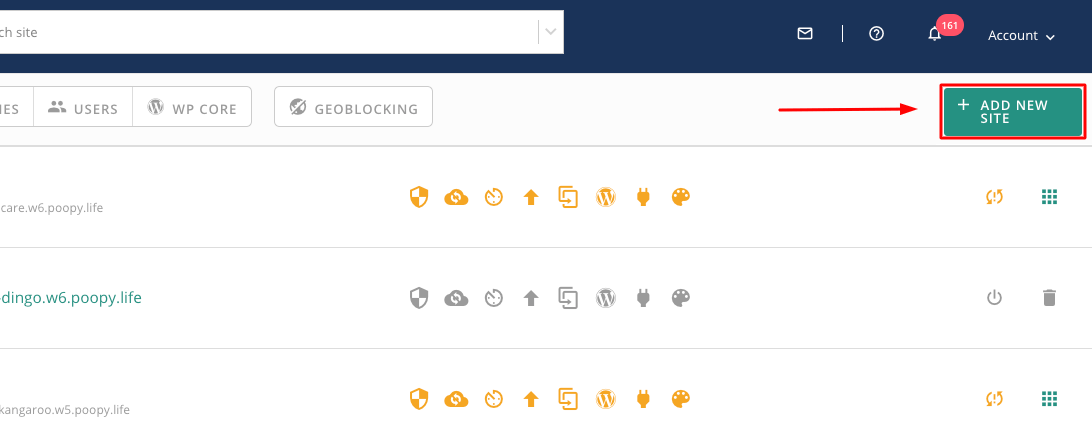
- In the next step, you’ll need to install MalCare through manual or automatic installation.
That’s it! The tool is installed and ready for use just in three simple steps.
After this, MalCare will immediately perform an automatic scan for any malware infections on the website. The results will be shown on the dashboard and send to you via email.
Next, let’s go through each of the features listed earlier.
Early and Accurate Malware Detection
How does MalCare keep a site free from any malware threats? It uses advanced AI-based signals to detect new malware variants on global websites. The tool also maintains (and consistently updates) a database of new malware variants. It ensures that even relatively new or unknown malware threats are not missed.
Additionally, MalCare goes beyond the standard signature matching technique! It monitors any file changes occurring on the website as well as reports each unusual modifications.
Now, the important part. The biggest concern with plugins has always been that they might affect your site. They could have an impact on website speed.
MalCare has a solution for this. It performs all malware scanning on its dedicated servers, thus preventing any overload on the user’s server resources.
In addition to scheduling automatic scanning, you can also perform an on-demand scan at any time. To see it, click on the “Scan Site” button in the Security section of the dashboard. MalCare will perform an immediate scan and generate a security report.
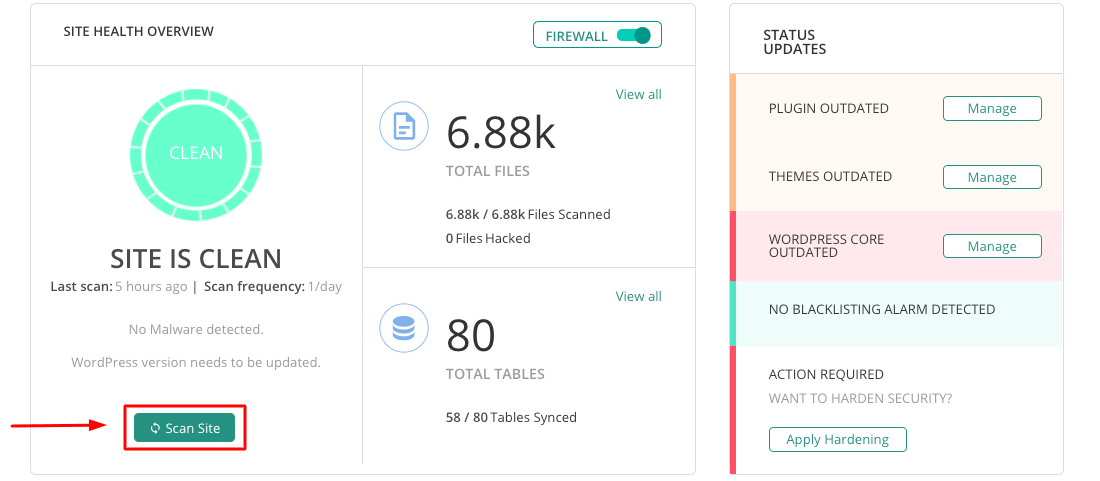
Single-Click Malware Removal
Next, we shall look at MalCare’s malware removal tool, which is just as easy to use as the malware scanner.
You can log into the MalCare dashboard and remove any malware found by clicking the “Auto-clean” button in the Security section.
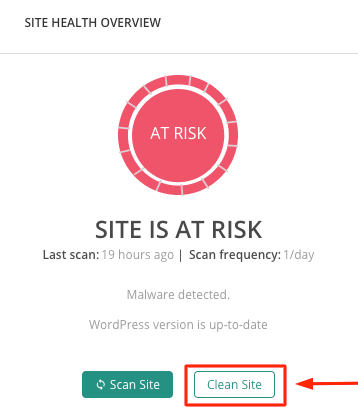
Apart from removing the detected malware in a few minutes, MalCare also notifies the user of the reason why the website was hacked. There is no need for getting any additional security help.
You’d agree that malware removal is the hardest part of the website security process.
MalCare scores highly on three counts:
- Complete malware removal. It includes even backdoors that could infect your website even after the clean-up;
- Reports the precise location of the malware in the infected files. So the malware can be removed without impacting other files;
- No dependence on any assistance. You don't need WordPress security professional or technical help.
Comprehensive Firewall Protection
Apart from efficient malware detection and removal, any security tool must provide continuous WordPress firewall security. It prevents malware from gaining access to the website.
Here is what the MalCare firewall can do:
- IP Blocking. An effective security measure to block any requests from bad or harmful IP addresses. To do so, MalCare maintains a database of bad IP addresses that are known to damage websites.
- Geo-blocking. It is effective in blocking all IP requests originating from a particular region or country.
Additionally, you can view the details of all blocked or failed IP requests from the MalCare dashboard.
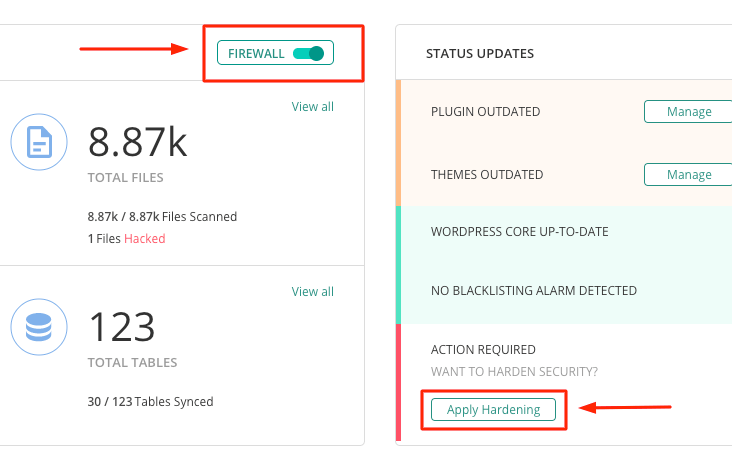
Website Hardening Measures
MalCare also provides an easy way to implement the website hardening measures recommended by WordPress. You can log into the dashboard and click the “Apply Hardening” button in the “Firewall” section.
To make it easier, MalCare has categorized all these website hardening measures under three sections:
- Essentials
- “Block PHP Execution in Untrusted Folders” that blocks all vulnerable PHP files (in the “Uploads” folder) from hacker access.
- “Changes Database Prefix” that changes the default prefix of database files targeted by hackers.
- “Disable File Editor” that prevents hackers from using any installed File Editor tool to make changes in critical backend files.
- Advanced
- “Blocks Plugin/Theme Installation” to prevent hackers from installing any rogue or harmful plugins or themes on your website.
- Paranoid
- “Reset All Passwords” to reset passwords regularly of all WordPress users.
- “Change Security Keys” to keep them safe from hackers.
Protection of the Login Page
It is well known that hackers target vulnerabilities in your WordPress login pages. These include weak passwords and improper admin rights to gain illegal access and inflict damage.
Hackers deploy automated bots to gain login page access after figuring out the login credentials. It is popularly known as brute force attacks.
MalCare provides the following security measures to keep the login page safe from brute force attacks:
- CAPTCHA Login Protection that safeguards your login page by:
- Determining if a “genuine” human user or a “harmful” bot is trying to access the account;
- Restricting the number of failed logins to three after which you’d need to enter the unique CAPTCHA code.
- Two-Factor Authentication (or 2FA) is a standard 2-step safety measure. First, you need to enter your login credentials (username and password). The next step is to enter a random code that is sent to the user’s registered mobile number.
Independent Dashboard for Website Management
Another feature of MalCare is the independent dashboard to update or manage all installed plugins/themes (even across multiple sites).
Apart from managing all installed themes and plugins, you could log into the dashboard and perform other admin-related tasks. For example, user management and client reporting.
Website Backup Facility with BlogVault
MalCare also has an integrated backup feature supported by the parent company, BlogVault.
It has a similar user interface and interaction, which eliminates the need to install a separate backup tool for your backup needs.
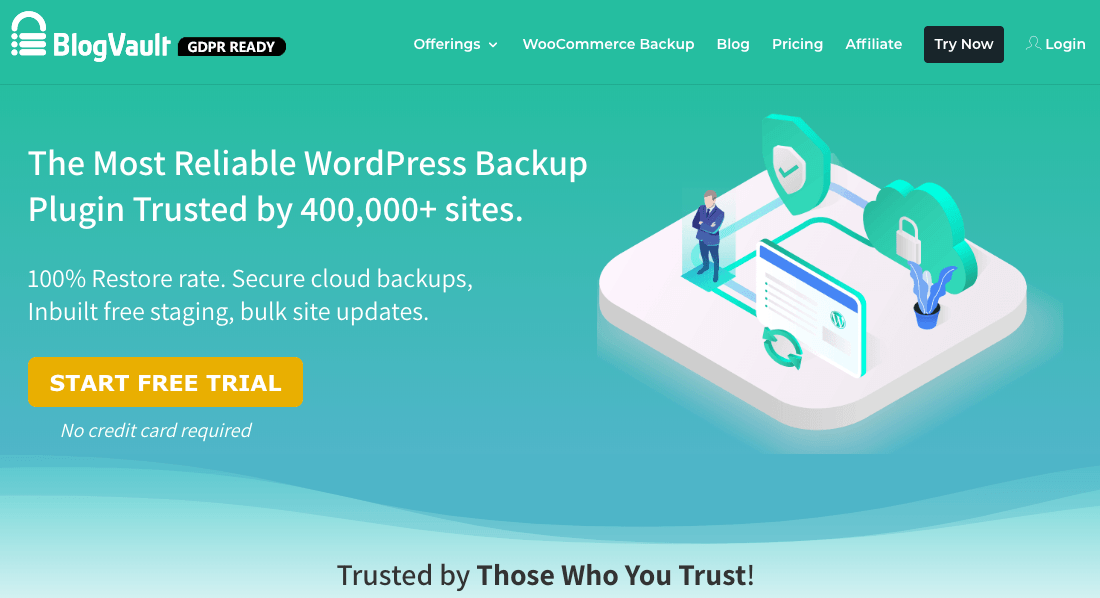
Well, this covers most of the features of the MalCare tool. Next, let’s cover the cost factor and the quality of its customer care.
MalCare Pricing and Customer Care
The free version of MalCare allows one to scan their site for malware. Their paid plans start at about $8/year (for one site).
MalCare also offers a 24-hour response policy to customer queries, along with the required technical assistance to any security problem.
In Conclusion
It is always better to use a plugin that can simplify your work and is easy to use.
MalCare ticks off all the boxes. It is easy to use, comes from a trusted WordPress expert, and has stellar customer support. With automatic malware scanning and clean-ups, MalCare saves a lot of time and hassle.
Focus on the rest of your business instead!

MalCare is a great security solution for WordPress websites. It offers real-time protection against malware and other threats. It also has a firewall that blocks known bad IPs and malicious requests.